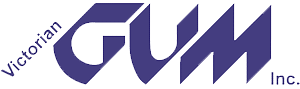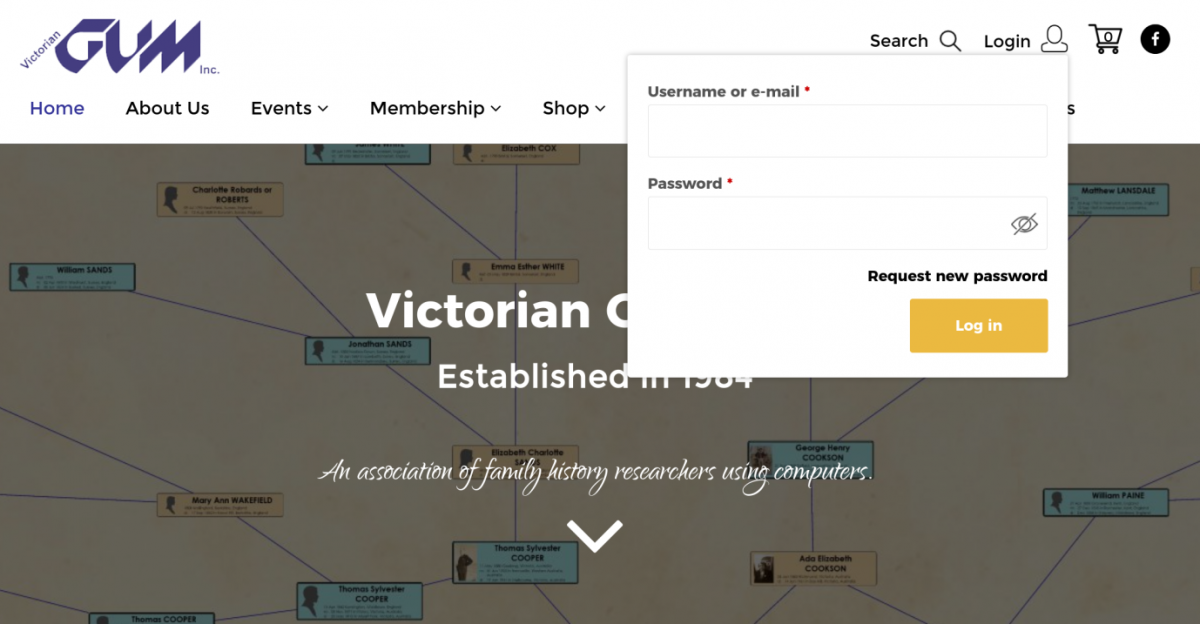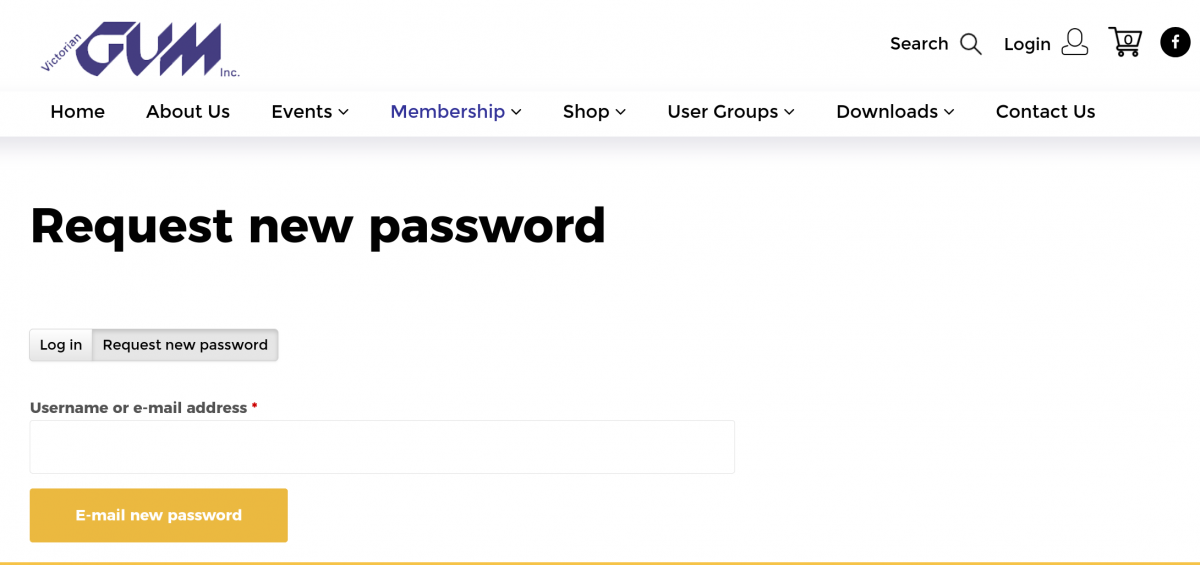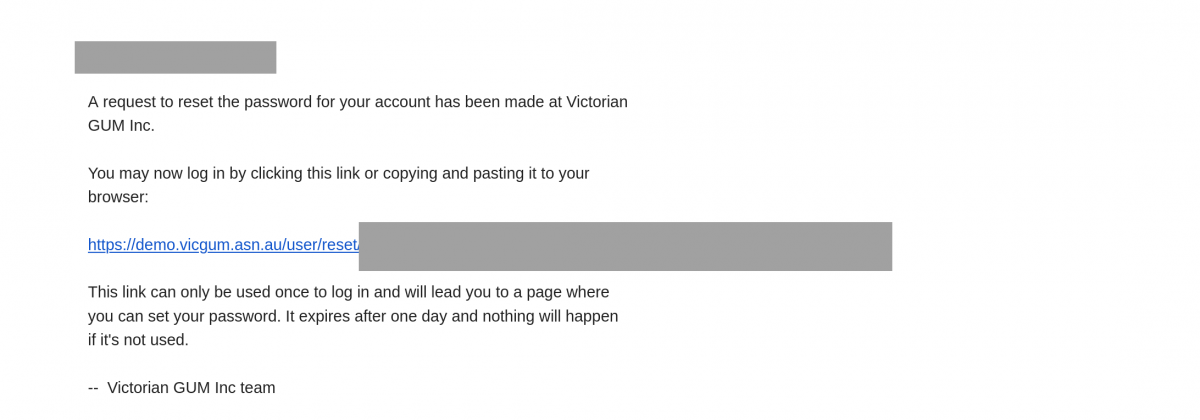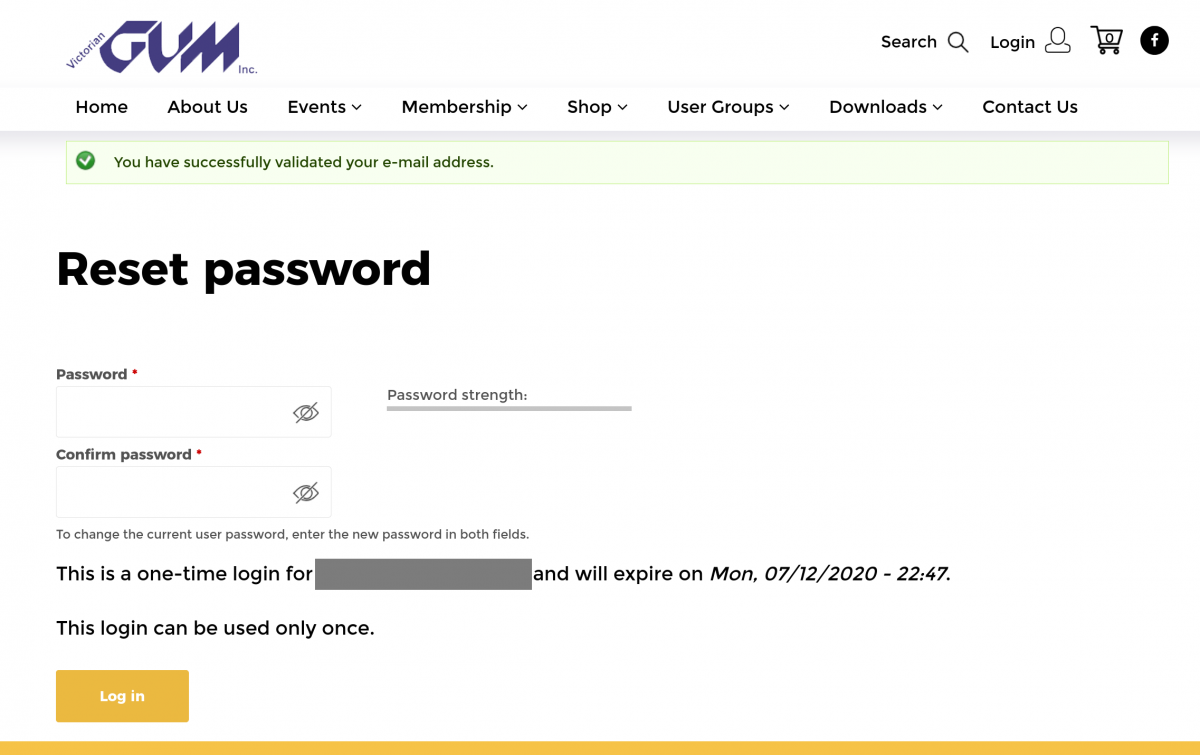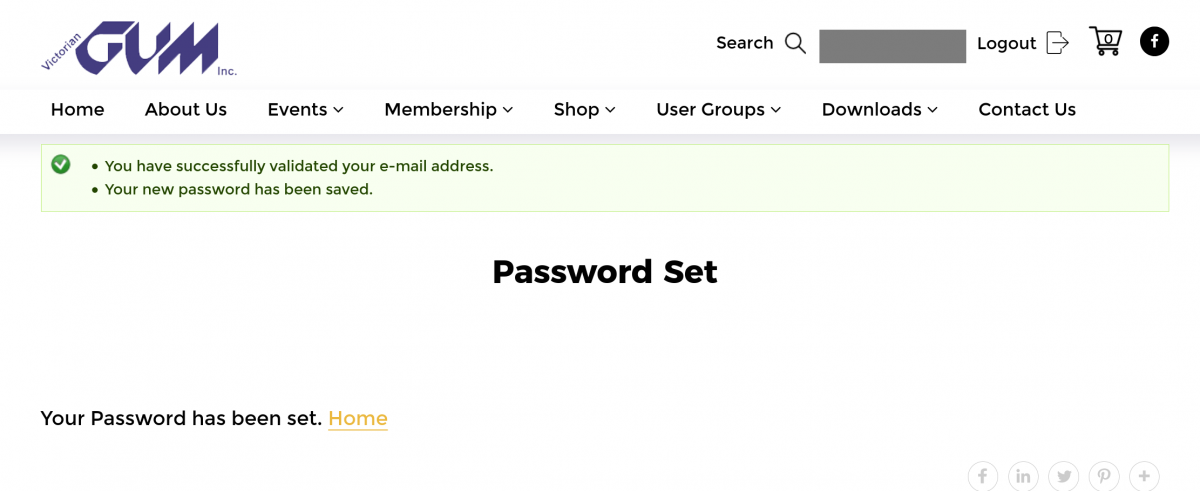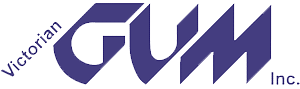Click on Login, and you will see the sign in form.
Click Request new password.
Type your GUM email address into the box. If you have subscribed to the GUMnet mailing list, the email address your GUMnet messages are sent to is the one to use here.
Click on E-mail new password.
You should see an email message within a few minutes in your email inbox - if not, check your spam folder as well.
The email should look like this.
Click on the link, and you will be back at the website.
Type a password into the Password and Confirm Password boxes, and click on Log In.
Click Home.
Congratulations, you can now use all of the new website.